Diamond - How to use design schemes for organic linkers and inorganic building units
Diamond can save the picture settings for the whole picture or for a moiety of selected atoms, bonds, and/or polyhedra in a design scheme and apply such schemes later to other pictures, e.g. for a quicker and unique design in a working group or for a bunch of similar structures.
This article shows how to define a design scheme for certain building units, here for terephtalic acid as organic linker and an inorganic building unit (IBU) in a metal-organic framework (MOF), and how to apply a design scheme to corresponding building units in related structures.
Note: This requires Diamond version 5.1 or higher.
You can find the sample files here:
COD-1516287-MOF-5-280-K.cif
COD-1516287-MOF-5-280-K.diamdoc
COD-1516287-MOF-5-280-K-3.diamdoc
COD-1516287-MOF-5-280-K-sky-blue-terephtalate.diamdoc
In general, we do the following steps when we create a design scheme for a structural unit:
- Locate a suitable structural unit in the structure picture and select all its atoms and bonds. (The easiest way, if possible, is to draw a selection rectangle in regular selection mode where all wanted atoms and bonds are inside.
In some cases it may be necessary to add or remove selections by using Ctrl+left mouse button click or to make use of the command Edit/Extended Selection/Select Fragment From Atoms.)
- Use the command Display/Atom Design to change the properties (primarily color) of the selected atoms.
(You will be prompted, if to edit the designs of the NNN selected atoms or the designs of the atom groups or sites. Choose to edit the selected atoms' designs.)
- Repeat this for the bonds via the command Display/Bond and Contact Design.
- Call the Create Design Scheme From Selection command from the Display/Design Scheme sub-menu and enter a suitable title for the design scheme and optionally make additional changes, e.g. adjust the colors and styles of atoms.
- For the inorganic building units (IBU), represented as polyhedra,
choose one polyhedron central atom and edit the design of the polyhedron (meaning the colors and styles of its faces and edges only - not the styles of the ligand atoms): Display/Polyhedron Design.
Optionally you can also edit the design of the central atom via Display/Atom Design.
- Call the command Display/Design Scheme/Create Design Scheme From Selection again - now for the design scheme of polyhedra (plus optionally its central atoms).
To demonstrate this for an MOF compound containing terepthalic acid as organic linker, we create a design scheme from the MOF-5 compound COD-1516287 (sample file "cod-1516287-MOF-5-280-K-3.diamdoc"),
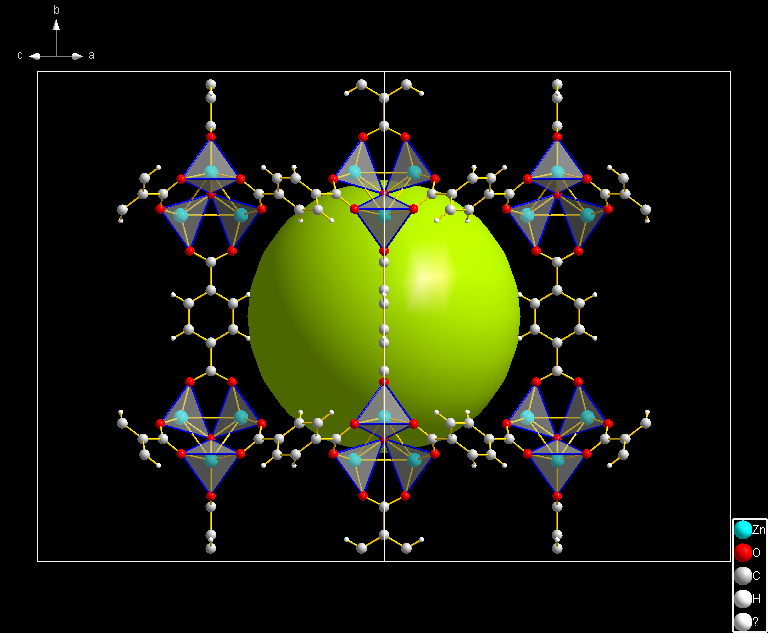
We select the 16 atoms (C, H, O) of the terephtalic acid unit including the 16 bonds between the atoms that is located on the left side of the picture
and use the commands Atom Design and Bond and Contact Design from the Display menu to change the fill colors of all atoms as well as all bonds to "light blue".
(Screenshot with opened Atom Design dialog, Bond and Contact Design dialog not depicted.)
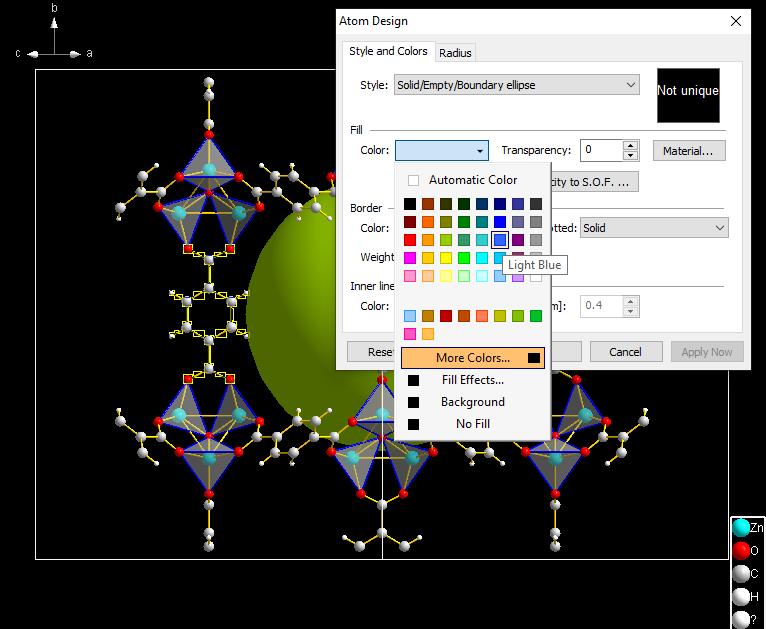
Now that all selected atoms and bonds have turned to "light blue", we call the Create Design Scheme From Selection command from the Display/Design Scheme sub-menu.
The task dialog "Create Design Scheme from Selection" will inform you about the objects (here: atoms and bonds) to be evaluated and if there are ambiguities.
Ambiguities typically result, if at least one of the selected atoms use different colors (or styles or radii) for the same element/atom type.
In this case their should be no such ambiguities, if all C atoms use the same color "light blue". The same is for the O and H atoms.
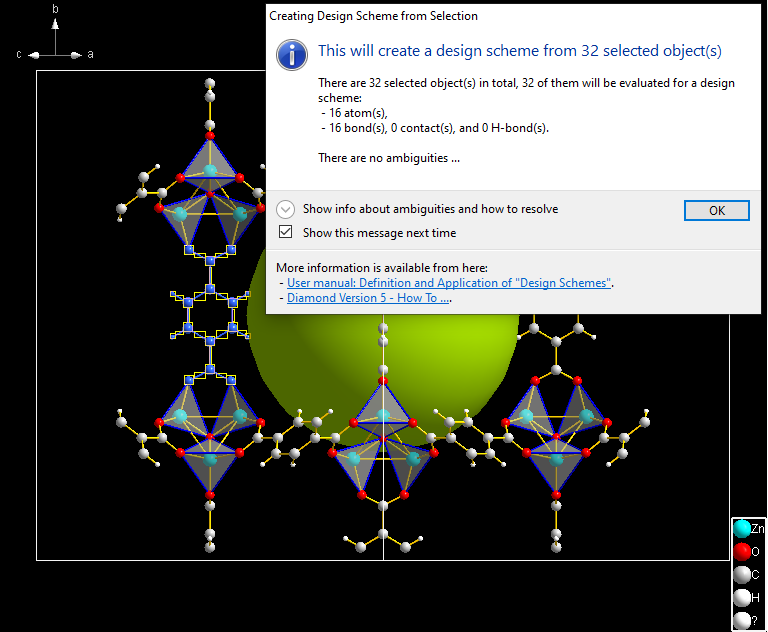
Confirming the task dialog with OK opens the actual Create Design Scheme dialog.
Change the title for the new design scheme in the dialog to "Terephtalic acid".
You may check the main colors of the elements of the selected atoms (C, H, O) by using the Edit dropdown button,
the Atom Design Properties dialog shows they use the same color in the design scheme.
(Close this dialog with Cancel unless you want to change color, style, or radius of one of the elements.)
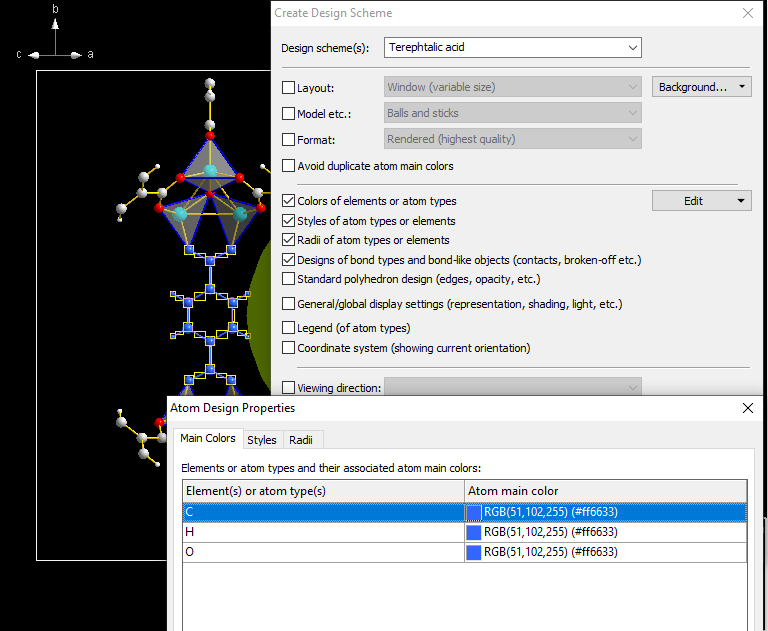
If you forgot to change all C atoms to e.g. "light blue", e.g. left one grey, the element/atom type list in the Atom Design Properties dialog
would show two different colors for "C". That is the above mentioned ambiguities.
We close the Create Design Scheme dialog with OK.
The design scheme "Terephtalic acid" will now be available through the Design Scheme Manager and the Apply Design Scheme dialog for this picture we are editing or other pictures of the same compound or other compounds containing terephtalic acid units.
Defining a design scheme for the polyhedra of an IBU
This part describes how to define a design scheme for polyhedra to design an inorganic building unit (IBU).
After selecting one Zr polyhedron central atom (here the one in the top left of the picture)
running Display/Design Scheme/Create Design Scheme From Selection opens the dialog with the same checkmarks set as above
(colors, styles, and radii of elements/atom types as well as designs of bond types etc.) and additionally Standard polyhedron design.
This is because (at least one of) the selected atom(s) is center of a polyhedron.
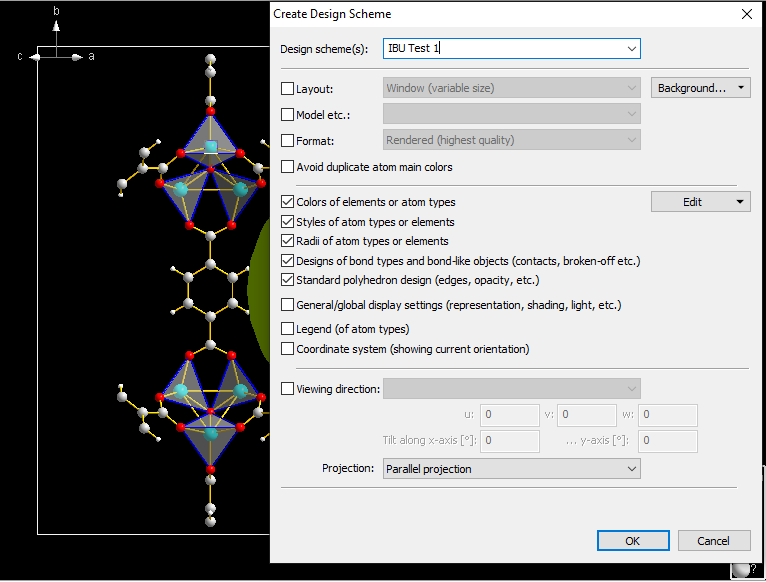
When you define a design scheme for polyhedra, please note that the Standard polyhedron design setting refers only to the color and style of the polyhedron's faces and edges but not to the color and style of central atom and ligand atoms.
So what about the polyhedron's central atom (here: Zr) and what about the ligand atoms (here: O)?
You can decide to:
- define only the color, style, and opacity of the polyhedron faces and edges (and keep the properties of both central atom and ligand atoms),
- define the polyhedron faces and edges property as well as the color, style, and radii of the central atom,
- or define them all: polyhedron faces and edges, central atom properties, and ligand atoms properties.
If you want to emphasize the different elements in the centers of the polyhedra, you should vote for the first option: Clear all checkmarks but leave Standard polyhedron design checked.
To edit the polyhedron type designs, push the Edit button and choose the Polyhedron Design command from the dropdown menu.
Since only one polyhedron is selected in the picture (via its selected central atom), the dialog only lists this one type of polyhedron:
Zn in the center, O only as ligand atoms and tetrahedral coordination ("4[3.0]").
Note: The current Diamond version 5.1.0 does not allow to edit/change the symbols for Center, Ligands, and Coordination in the list of polyhedron types - unlike described in the online help (via F1 key) of the dialog window.
This will be corrected in a future version.
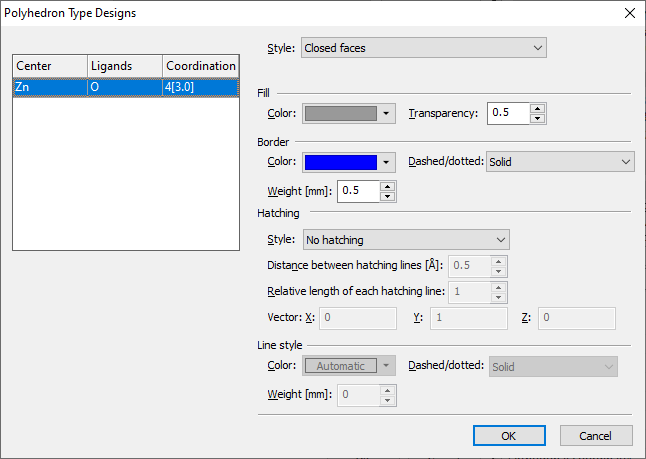
If you want to have all central atoms in your IBU design scheme have the same color (and style),
you should also set the checkmark at Colors of elements or atom types and - if there are additional style properties you want to use - at Styles [...] and Radii [...] as well.
Since you likely will apply the design scheme to IBUs not containing only Zn but also other metals, you should list these metals' element symbols in the Atom Design Properties dialog, e.g.:
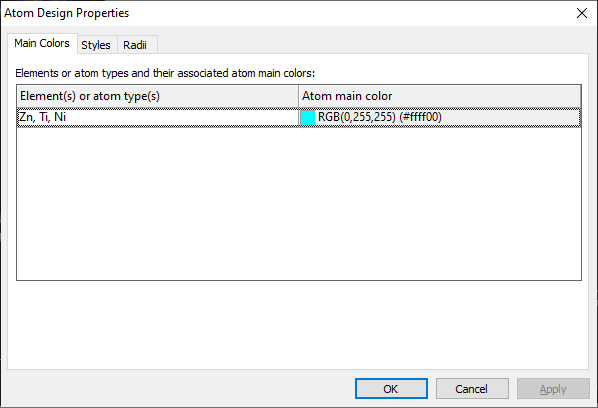
When you apply the design scheme to the polyhedron's central atoms, it will colorize both the central atom and the polyhedron faces and edges.
As you see, you can define the color for the central atom - or leave it unchanged. But when you define a color for the ligand atoms beware that these ligand atoms are mostly part of the organic linkers.
In this case you should first apply the IBU design scheme, then the organic linker design scheme, if you want to have the linking atoms the colors of the organic linkers - or the other reverse order, if you want to have the linking atoms the colors of the IBU polyhedron's ligand atoms instead.
Applying a design scheme
When we later want to design another MOF compound that has an organic linker (or an IBU) which we already defined a design scheme for (here: terephtalic acid) or another picture of the same compound, we do the following steps:
- Locate one structural unit (here: terephtalic acid) in the structure picture and select all its atoms and bonds.
- Use the command Edit/Extended Selection/Select Symmetry-Related to select all (symmetry-related) structural units.
- Choose the corresponding command Apply "<Title of design scheme>" from the Display/Design Scheme sub-menu.
- You are prompted to apply the selected design scheme to the current selection or to the whole picture. Choose Yes to apply to the selection only.
As target for the above created design scheme, we open a slightly different picture of the MOF-5 compound:
COD-1516287-MOF-5-280-K.diamdoc. The picture shows the 001 projection, making it somewhat to catch all 16 atoms and bonds of a terephtalic unit:
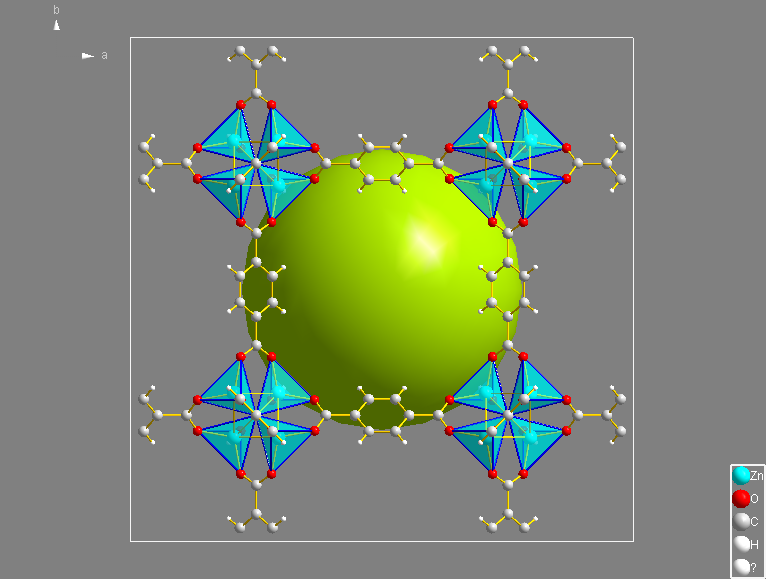
So we rotate the picture for 45 degrees along the y-axis using the command Move/Rotate Incrementally.
Then we select the terephtalic acid unit in the left part of the picture and choose the command Edit/Extended Selection/Select Symmetry-Related to select all atoms and bonds
of the terephtalic acid units in the picture - some of them are incompleted fragments.
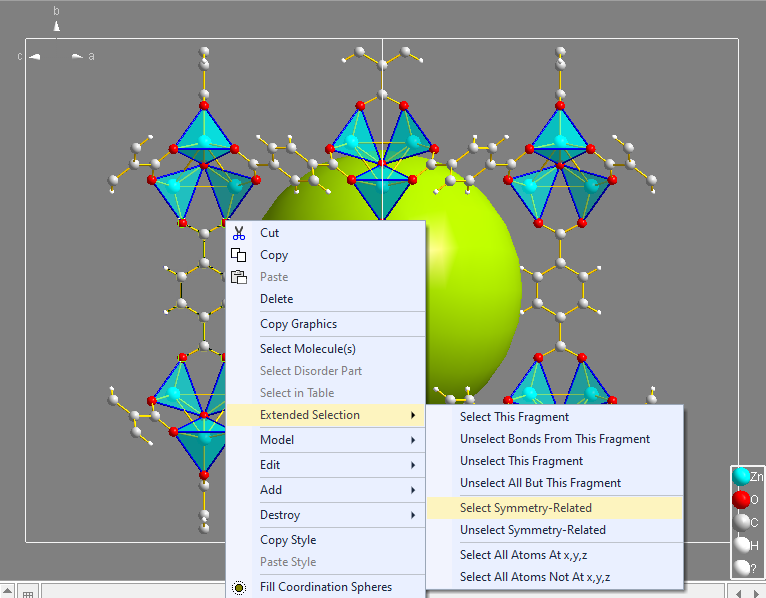
After selecting all (complete and incomplete) terephtalate units, we directly apply the design scheme "Terephtalic acid" from the Design Scheme sub-menu of the Display menu:
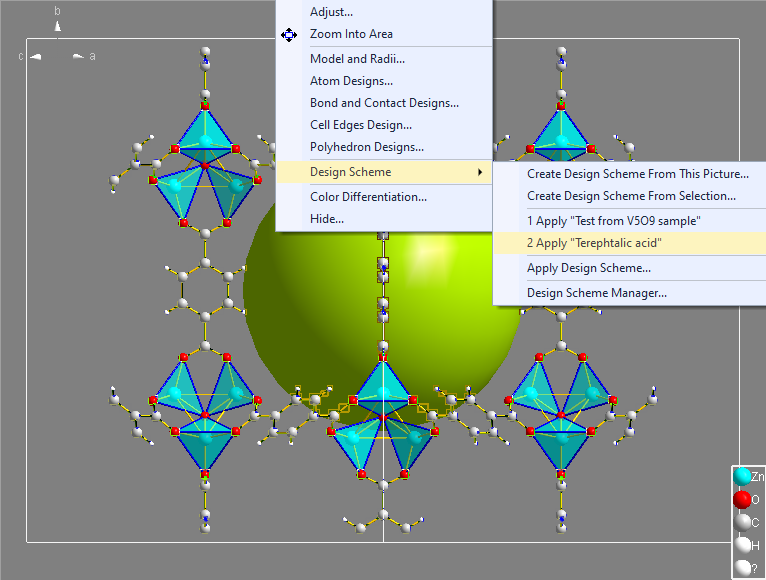
Diamond prompts you to apply the design scheme to selected parts of the structure picture or to the whole picture.
Besides this it shows details about the currently selected objects in the structure picture and the properties defined in the design scheme.
(This is a default setting and can be hidden with "Hide details about design scheme and picture".)
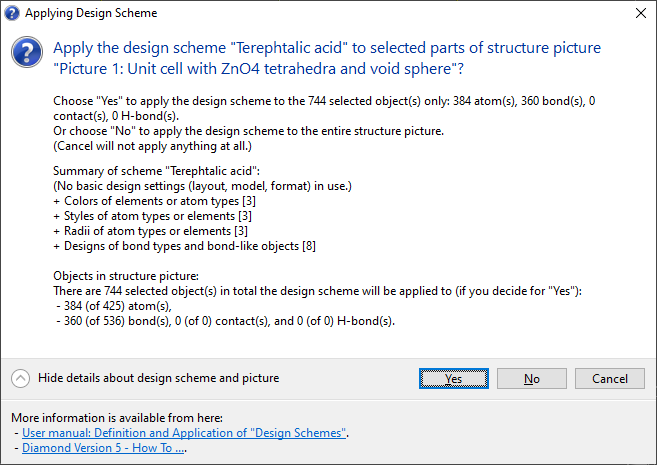
Choosing Yes leads to the target picture below (selection markers removed). Note that the central oxygen atoms in the IBUs connecting the ZnO4 tetrahedra are left unchanged (red).
(If you had applied the design scheme to the whole picture, also these central oxygen atoms had turned light blue.)
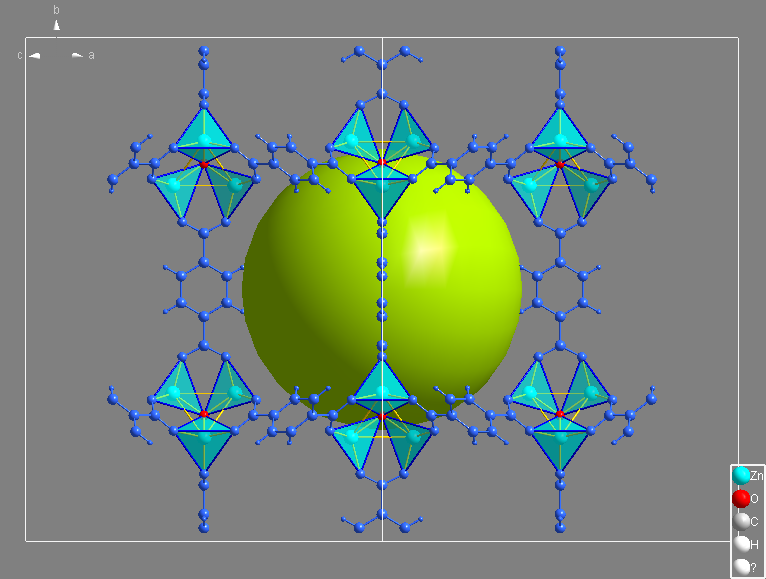
An alternative is to choose the command Apply Design Scheme... from the Display/Design Scheme sub-menu
where you can choose your design scheme from the Design schemes dropdown list at the top of the dialog and choose your target option from the Apply to dropdown list at the bottom of the dialog.
The advantage is that you can disable unwanted properties when applying a design scheme. As you see, some of the properties are greyed out.
This is because you have created the design scheme from selection rather than from the whole picture and thus these general properties have not been included:
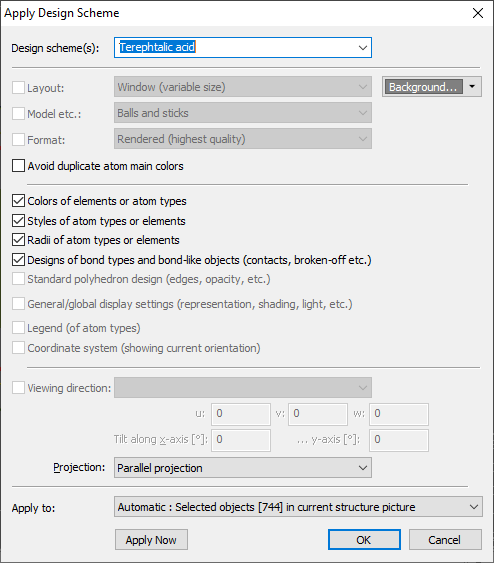
More to read
See also "Scenario 4" in the article about design schemes from the Diamond manual:
Definition and application of "design schemes" (style sheets)
|

