Diamond: How To Disable the POV-Ray Editor
Diamond versions 3, 4 and 5 have a user interface to POV-Ray (the Persistence of Vision Raytracer, cf. www.povray.org). While Diamond 3 expects POV-Ray version 3.6 to be installed, Diamond 4 and 5 expect POV-Ray version 3.7.
(Nevertheless you can run Diamond 4 and 5 with POV-Ray version 3.6 and Diamond 3 with version 3.7.)
Whenever Diamond launches POV-Ray version 3.7 to render one or a series of bitmaps, e.g. for a single image or for an animation or video sequence, rsp., the following message probably appears:

This is caused by the fact that the POV-Ray editor is not included in the installation package that is offered on our Diamond download page (because it does not use the same "AGPL" license) but must be installed separately. This is usually done on the last page of the POV-Ray installation procedure.
If this message does not disturb you that much (and you press 'No'), you will be prompted again whenever Diamond launches POV-Ray and you will have to press 'No' again. Otherwise you should either install the editor or to switch off the "Use editor" option on POV-Ray as described here.
At the moment Diamond has launched POV-Ray to render (a) bitmap(s), you cannot or should not resolve this problem.
But later - when Diamond's POV-Ray command/dialog has finished or when Diamond has been terminated - you should run
POV-Ray either from the icon on the Windows desktop or from the Windows Start menu.
When you start POV-Ray, the above message will appear again. You have now the choice to either:
- press 'Yes' and go to the download page and install the POV-Ray editor DLL or to
- press 'No', which opens the POV-Ray application window, and there disable the "Use editor" setting
in POV-Ray by clearing the checkmark unter "Options -> Other Settings -> Use Editor":
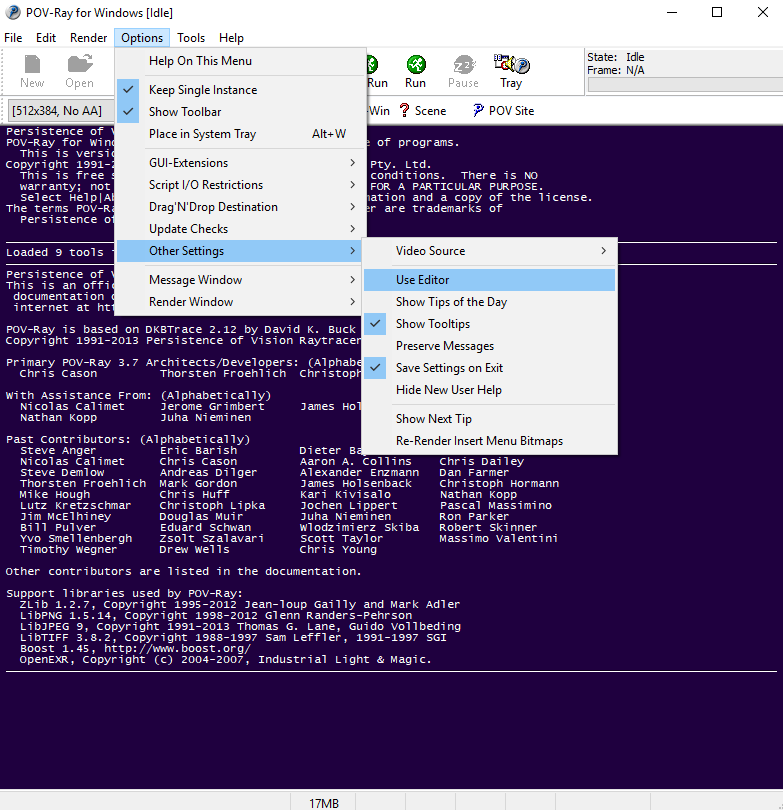
Please note that if you do not install the POV-Ray editor, the Diamond command "Tools/POV-Ray/Launch Environment..." will fail or show an auxiliary POV-Ray window where you cannot edit the POV-Ray scene file.
|

